In this section we will learn about how to install Python
Make sure that the Install launcher for all users (recommended) and the Add Python 3.7 to PATH checkboxes at the bottom are checked.
If the Python Installer installed earlier then message , the Install Now message may instead appear as Upgrade Now.
Click on the "Yes" button
Python 3.7.4 (64-bit) Setup opens on the window and a Setup Progress message and a progress bar appears.

During the process of installation, it will show the various components it is installing and progress bar towards completion. Soon, a new Python 3.7.4 (64-bit) Setup pop-up window will appear with a Setup was successfully is shown.
Congratulation python is install successfully
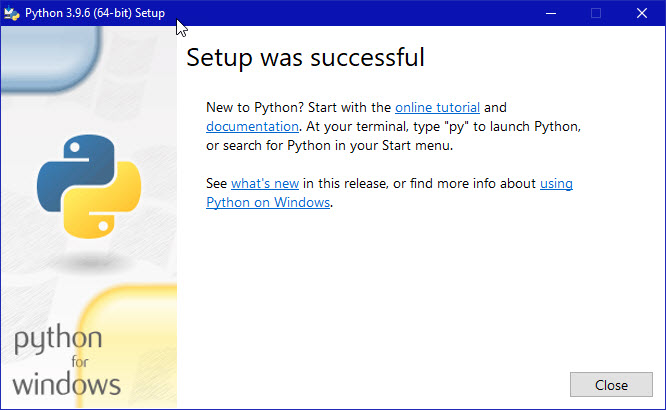
- Click the Close button.
Python should now be installed.
Verifying that Python is installed properly.
- Go to the directory
C:\Users\usr\AppData\Local\Programs\Python\Python37
(or to whatever directory Python was installed: see the pop-up window
for Installing step 3).
- Double-click the icon/file python.exe.
The following pop-up window will appear.

No comments:
Post a Comment
If you have any comments please let me know